Are you looking for a music production program that is both powerful and easy to use? If so, Magix Music Maker may be the perfect option for you. This program has everything you need to create professional-quality music tracks. In this article, we will discuss all of the features that are included in Magix Music Maker, as well as how to use them. We will also provide some tips on how to get started with the program and create your first track. Let’s get started!
What is Magix Music Maker?

Magix Music Maker is a music production program that was created by Magix Software. This program is available in both a paid and a free version, and it can be used to create music tracks in a variety of genres. The paid version includes more features than the free version, but both versions are packed with tools that will allow you to create high-quality music tracks.
What are the differences between the paid and free versions?

The paid version of Magix Music Maker includes more features than the free version. Some of the additional features include:
- More instruments and sounds
- More effects
- More loops and samples
- The ability to create projects that are up to 32 tracks long
- The ability to export your music tracks in high-resolution formats
The free version of Magix Music Maker includes all of the basic features that you need to create music tracks. However, it does have some limitations. For example, the free version can only be used to create projects that are up to 16 tracks long. It also does not include as many instruments and sounds as the paid version.
How much does Magix Music Maker cost?
The standard version costs $99.95, although there are discounts available for students and teachers (20% off). If you’re looking to get started quickly, then we recommend getting the premium package which includes tutorials as well as lifetime updates at no additional charge. The price may be higher than some other programs on the market; however, it’s worth every penny! Do they offer any demo or trial versions that allow me to try it out before buying it? Yes – they do have a free 30-day trial where you can use all features without paying anything upfront.
You’ll need an internet connection to download content from their server if needed during installation (e.g., plugins). The only downside of this free trial is that it’s limited to making five songs before having to pay the full price.
What are the system requirements for Magix Music Maker?
The system requirements for Magix Music Maker vary depending on which version you choose. The paid version requires a PC with Windows XP, Vista, or Windows Seven installed. It also requires an Intel Pentium IV or AMD Athlon processor with at least 512 MB of RAM. The free version requires a PC with Windows XP, Vista, or Windows Seven installed. It also requires an Intel Pentium III or AMD Athlon processor with at least 256 MB of RAM.
Why isn’t Magix Music Maker compatible with Mac computers?
Magix Music Maker is not compatible with Mac computers because it is a Windows-only program. However, there are a number of other music production programs that are available for Mac users, such as FL Studio and Ableton Live. These programs offer a wider range of features than Magix Music Maker, but can also be more difficult to learn and use. So if you’re looking for something that’s easy to get started with, Magix Music Maker might not be the best choice for you. However, if you want more power and flexibility in your music production software, then FL Studio or Ableton Live may be a better option.
How do I get started with Magix Music Maker?
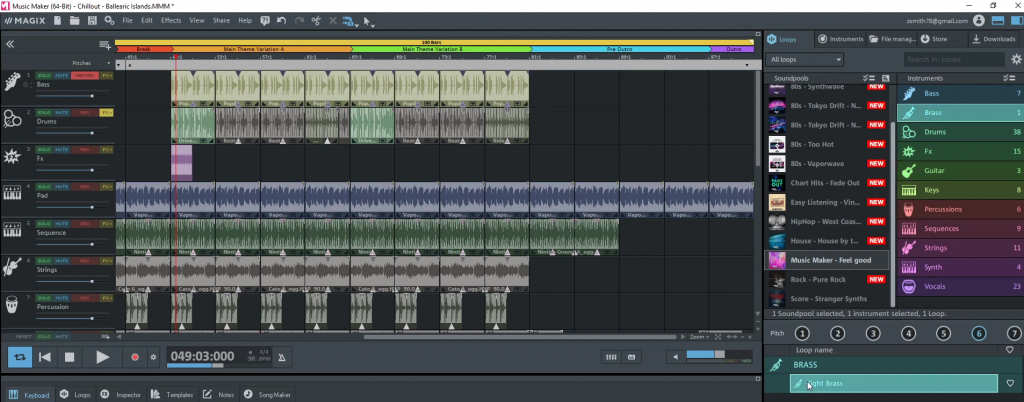
To get started with Magix Music Maker, you first need to install the program on your computer. The installation process is very simple and it only takes a few minutes. Once the program is installed, you can launch it by clicking on the icon that was created on your desktop.
When the program launches, you will be presented with a screen that contains three panels:
The left panel is called the “library” and it contains all of the instruments and sounds that are available in Magix Music Maker. The middle panel is called the “arranger” and it is where you will create your music tracks. The right panel is called the “editor” and it is where you will make changes to your tracks.
In the arranger panel, you will see a timeline at the bottom of the screen. This timeline indicates how long each track in your project is. You can add instruments and sounds to this timeline by dragging them from the library panel into the arranger panel.
Once you have added some instruments and sounds to the timeline, you can start creating your music track. To do this, you need to select a beat from the “beat list” that is located in the arranger panel. The beat list contains all of the beats that are available in Magix Music Maker. Once you have selected a beat, you can start adding instruments and sounds to the track.
You can also add effects to your tracks by clicking on the “effects list” that is located in the arranger panel. The effects list contains all of the available effects that are included in Magix Music Maker. You can select an effect and drag it into the track to apply it.
How does Magix Music Maker work?
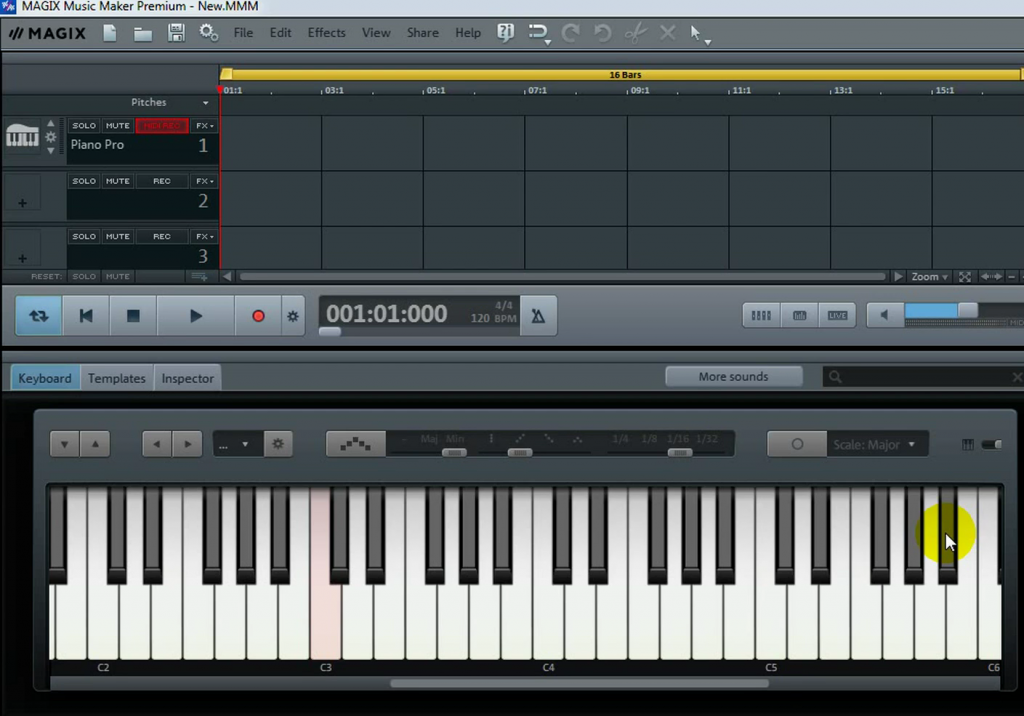
Magix Music Maker is a very user-friendly program. In fact, you can start creating music tracks right away without having to learn any complicated controls. The program is divided into three main sections: the track section, the mixer section, and the effects section.
The track section is where you will create your music tracks. This section includes a variety of tools that allow you to add instruments, sounds, and effects to your tracks. The mixer section allows you to adjust the volume and panning of each track, as well as add effects to the entire mix. The effects section includes a variety of filters and special effects that you can use to enhance your music tracks.
How do I save my music track?
To save your music track, you first need to select the “export” option that is located in the file menu. This will open a window where you can choose the format that you want to export your track in. You can export your track as an MP33, WAV, or MIDI file.
Once you have chosen the format that you want to export your track in, you need to select the “save” option that is located in the file menu. This will open a window where you can choose the location on your computer where you want to save your track. You can also give your track a name and add some information about it. Once you have finished, click on the “save” button to save your track.
Can I add my own beats to Magix Music Maker?
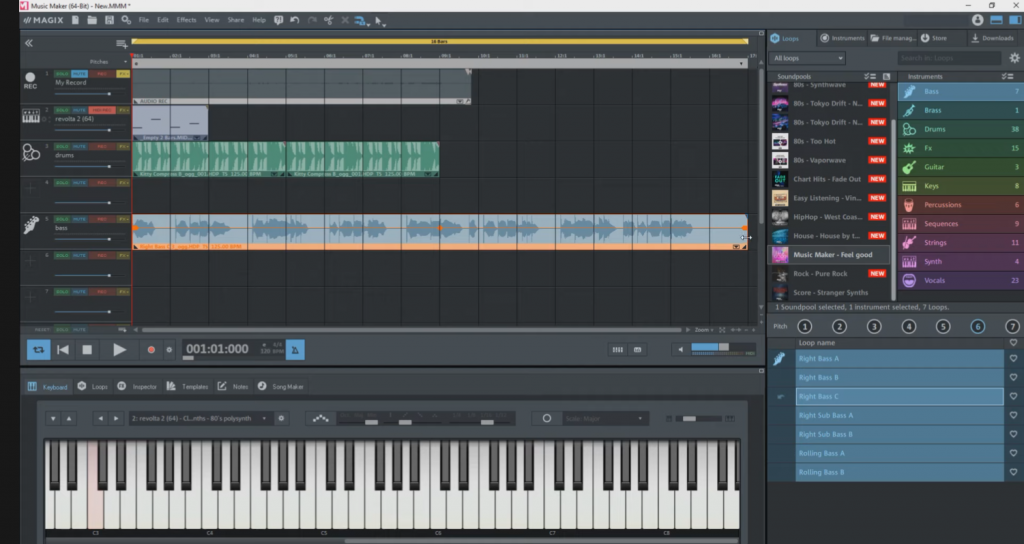
Yes, you can add your own beats to Magix Music Maker by importing them into the program. To import your beats, you first need to create a folder on your computer where you will save them. Once the folder is created, select the “import” option that is located in the file menu. This will open a window where you can choose the format that you want to import your beats in. You can import your beats as an MP33, WAV, or MIDI file.
Once you have chosen the format that you want to import your beats in, you need to select the “browse” button that is located next to the “file type” option. This will open a window where you can choose the location on your computer where you want to save your beats. You can also give your beats a name and add some information about them. Once you have finished, click on the “save” button to save your beats.
What are the different types of files that Magix Music Maker?
Magix Music Maker supports three types of files: MP33 files, WAV files, and MIDI files.
What is an MP33 file?
An MP33 file is a compressed audio file that was created by Magix Music Maker. This type of file contains the audio data from your music track as well as some additional information about the track.
What is a WAV file?
A WAV file is an uncompressed audio file that was created by Magix Music Maker. This type of file contains the audio data from your music track as well as some additional information about the track.
What is a MIDI file?
A MIDI file is a special type of file that contains the notes that were played in your music track. This type of file can be used to create a score or to import into another music program.
What are the different types of beats that Magix Music Maker includes?
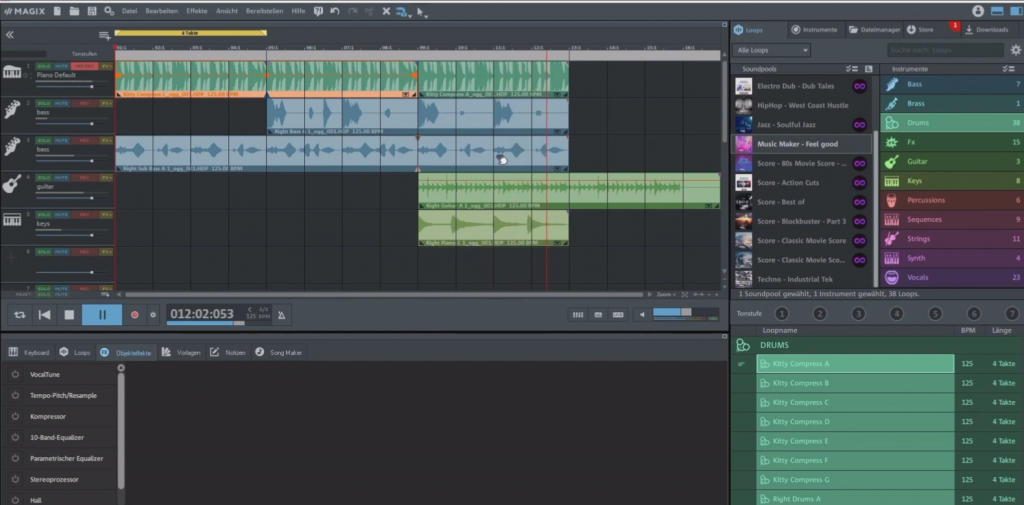
Magix Music Maker includes a variety of beats that you can use to create your music tracks. The beat library is divided into six categories: rock, pop, dance, hip-hop, electro, and world. Each category includes a variety of beats that you can use to create your tracks.
What are the different types of instruments that Magix Music Maker includes?
Magix Music Maker includes a variety of instruments that you can use to create your music tracks. The instrument library is divided into six categories: drums and percussion, bass, guitars, keyboards, vocals, and sound effects. Each category includes a variety of instruments that you can use to create your tracks.
How does Magix Music Maker compare to other music production software?
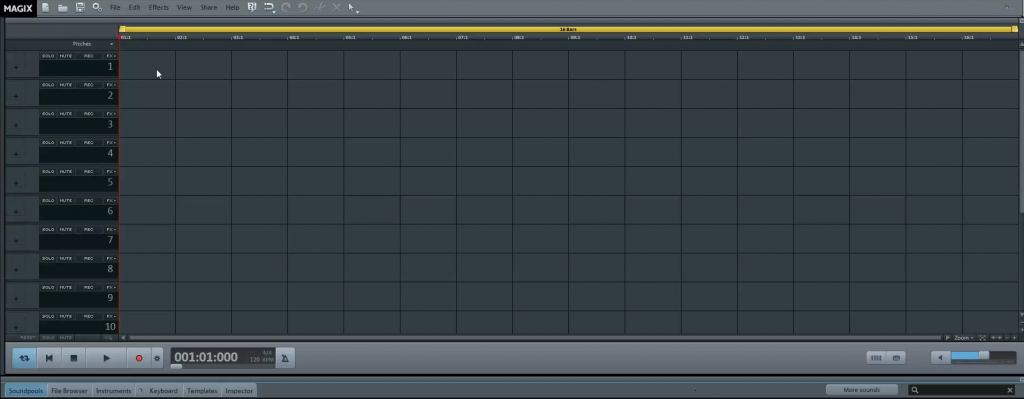
Magix Music Maker is one of the most comprehensive music production programs on the market. It has a wide range of features, making it perfect for anyone who wants to make their own music. Other popular music production software includes FL Studio and Ableton Live. While both of these programs are more powerful than Magix Music Maker, they also require a bit more learning curve and experience before users can start creating professional-sounding tracks. So if you’re looking for something that’s easy to use but still has a lot of power, then Magix Music Maker might be the best choice for you.
Our opinion about Magix Music Maker
We think this program is a great way for anyone who wants to get started in music production. It’s easy enough even if you’ve never used any software before, and there are plenty of features that allow you to create some amazing tracks!
It’s also worth mentioning their customer support team which consists mostly of real musicians – not just tech-support people. This is great because they can really help you out with any questions or problems that you might have while using the software.
If you’re looking for a powerful, yet easy-to-use music production program that can have you making your own beats and tracks in minutes, then we highly recommend Magix Music Maker!
Conclusion
We hope this article was helpful in teaching you how to make music with Magix Music Maker! If there’s anything we missed or if you have any questions, feel free to leave a comment below and we’ll try our best to get back to you as soon as possible.
Thank you so much for reading – happy creating!

